Theming
Dark Mode Configuration in Next.js (App Router)
In this example, the dark mode support is implemented using the `next-themes` library. The `ThemeProvider` component is used to define the default theme and allow users to toggle between themes based on their preference.
First, install the next-themes library to manage dark mode:
npm install next-themes
The following example shows how to integrate dark mode in a Next.js App Router project. The ThemeProvider component is wrapped around the app’s layout, and themes are managed via the class attribute.
import { ThemeProvider } from 'next-themes';
import { Plus_Jakarta_Sans } from 'next/font/google';
import './globals.css';
import Navbar from '@/components/Navbar';
import Footer from '@/components/Footer';
const inter = Plus_Jakarta_Sans({ subsets: ['latin'] });
export default function RootLayout({ children }: { children: React.ReactNode }) {
return (
<html lang="en">
<body className={inter.className}>
<ThemeProvider attribute="class" defaultTheme="light" storageKey="theme">
<Navbar />
<main>{children}</main>
<Footer />
</ThemeProvider>
</body>
</html>
);
}
To ensure that dark mode works smoothly with Tailwind CSS, set the darkMode option to class in your tailwind.config.js:
import type { Config } from "tailwindcss";
import defaultTheme from "tailwindcss/defaultTheme";
import { withColidyUI } from "@colidy/ui-utils";
export default withColidyUI({
darkMode: "class",
content: [
"./src/pages/**/*.{js,ts,jsx,tsx,mdx}",
"./src/components/**/*.{js,ts,jsx,tsx,mdx}",
"./src/app/**/*.{js,ts,jsx,tsx,mdx}",
],
theme: {},
plugins: [],
} as Config);
You can add a button in your app to switch themes using the next-themes hook:
import { useTheme } from 'next-themes';
import { useEffect, useState } from 'react';
export default function ThemeToggle() {
const { theme, setTheme } = useTheme();
const [mounted, setMounted] = useState(false);
// Prevents hydration mismatch
useEffect(() => setMounted(true), []);
if (!mounted) return null;
return (
<button onClick={() => setTheme(theme === 'light' ? 'dark' : 'light')}>
{theme === 'light' ? '🌙 Dark Mode' : '☀️ Light Mode'}
</button>
);
}
You can add the theme toggle button to your Navbar component:
import ThemeToggle from './ThemeToggle';
function Navbar() {
return (
<nav>
<h1>My Website</h1>
<ThemeToggle />
</nav>
);
}
export default Navbar;
With this setup, your application now fully supports dark mode. Users can toggle between themes, and their preferences will be saved in their browser.
This guide is tailored for the App Router in Next.js. For other frameworks or the Pages Router, you can adapt similar steps.